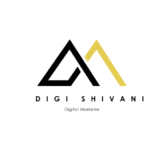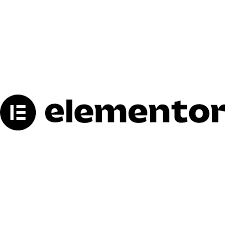
Introduction
If you’re looking to build a professional, visually appealing website without touching a single line of code, Elementor is the tool for you. As one of the most popular page builders for WordPress, it has transformed the way websites are designed, making web development accessible for beginners and efficient for experts. In this article, we’ll walk you through how to use Elementor – step by step, covering everything from basic setup to advanced customization.
Whether you’re a blogger, a small business owner, or a freelancer, understanding how to usethis tool can significantly improve your online presence. Let’s dive in!
What is Elementor?
It is a drag-and-drop page builder plugin for WordPress that enables users to create stunning web pages visually and in real-time. Unlike the traditional WordPress editor, which requires HTML or CSS knowledge for customization, it provides a visual editor with widgets and templates.
Brief History
Launched in 2016, Elementor quickly rose in popularity due to its intuitive interface and powerful features. As of 2025, it powers over 12 million websites globally and continues to be a go-to tool for web designers and marketers.
Why is it Important?
It is important because it democratizes web design. You no longer need to hire a developer to build and maintain a beautiful, responsive website.
Key Reasons Why its Matters:
- User-Friendly Interface: No coding required; everything is visual.
- Cost-Effective: Free and Pro versions available to suit different budgets.
- Responsive Design: Automatically adjusts layouts for mobile, tablet, and desktop.
- Time Efficiency: Speeds up the website creation process dramatically.
- Pre-built Templates: Save time with customizable designs for any industry.
According to a Kinsta report, websites using this tool reduce development time by up to 45%.
How Does It Work?
It works as a visual drag-and-drop editor within your WordPress dashboard. It allows you to design pages using widgets (pre-made content blocks) like text, images, videos, buttons, sliders, and more.
Step-by-Step Mechanics of Elementor:
Install Elementor Plugin
Go to WordPress Dashboard > Plugins > Add New.
Search for “Elementor” and click Install > Activate.
Create a New Page
Go to Pages > Add New.
Click the “Edit with Elementor” button.
Choose a Template (Optional)
Use one of its pre-designed templates or start from scratch.
Add Elements (Widgets)
Drag widgets (e.g., heading, image, button) from the left panel into your page.
Customize Content
Click on any widget to change text, style, spacing, color, etc.
Responsive Editing
Switch between desktop, tablet, and mobile views and adjust accordingly.
Publish Your Page
Click “Publish” when you’re ready to go live.
It gives you full control over layout, design, and content—all without writing code.
Types
This tool offers different versions and components to cater to various users:
1. Elementor Free
Basic drag-and-drop editor
Includes standard widgets like image, text, video, and button
2. Elementor Pro
Advanced widgets (Forms, Slides, Posts, WooCommerce support)
Theme Builder for headers, footers, and archives
Popup Builder
Integration with marketing tools
3. Elementor Cloud Website
A hosted solution that includes WordPress + Elementor + Hosting
4. Elementor Add-ons
Third-party extensions that expand its capabilities (e.g., Essential Addons, PowerPack)
Version
Free
Elementor Pro
Elementor Cloud
Best For
Beginners
Professionals & Agencies
All-in-one solution seekers
Key Features
Basic widgets, real-time editing
Theme Builder, WooCommerce, Advanced Widgets
Hosting + Elementor + WordPress
Pros and Cons of Elementor
- Pros
- Drag-and-drop simplicity
- Highly customizable layouts
- Responsive by default
- Large template and widget library
- Supports third-party add-ons
- Frequent updates and new features
- Cons
- Can be resource-heavy (may slow down your website if not optimized)
- Learning curve for advanced features
- Premium features require Elementor Pro
- Theme compatibility issues with some older WordPress themes
Best Practices for Using Elementor
To get the most out of it, follow these proven best practices:
Design & Layout
- Use global colors and fonts to maintain consistency.
- Structure with sections and columns for better alignment.
- Stick to a color palette for visual harmony.
- Use responsive settings for each device type.
Performance
- Optimize images before uploading.
- Limit the number of third-party add-ons.
- Use caching and performance plugins.
- Test your pages using tools like PageSpeed Insights.
Content
- Write SEO-optimized copy within Elementor text widgets.
- Add alt text to all images.
- Use navigation widgets (like menus or anchor links) for user-friendly design.
Common Mistakes to Avoid
Here are frequent errors beginners make while learning
Using too many widgets
Can clutter the layout and confuse visitors.
Neglecting responsive design
A beautiful desktop page may look broken on mobile.
Not saving reusable blocks
Reusable blocks save time for frequently used layouts.
Overlooking global settings
Leads to inconsistent fonts and colors across pages.
Failing to optimize images
Slows down loading times, affecting user experience and SEO.
FAQs
1. Is Elementor free to use?
Yes, Elementor offers a free version with basic widgets. Advanced features like the Theme Builder and WooCommerce widgets are available in the Pro version.
2. Do I need coding skills to use Elementor?
No coding is required. its drag-and-drop builder is designed for users of all skill levels.
3. Can I use it with any WordPress theme?
This is compatible with most modern WordPress themes. However, using Elementor-optimized themes like Hello Elementor is recommended for best performance.
4. What is the difference between Elementor and Elementor Pro?
Elementor Pro offers advanced features such as custom headers/footers, dynamic content, popup builder, WooCommerce widgets, and marketing integrations.
5. How do I undo a change in it?
it has a revision history panel where you can undo or redo actions. Press CTRL + Z (Windows) or CMD + Z (Mac) to quickly undo.
6. Can I use it on existing pages?
Yes, you can edit any WordPress page or post with it as long as it’s not using another conflicting page builder.
7. How do I update it?
Go to WordPress Dashboard > Plugins, and update Elementor like any other plugin. If you’re using Pro, you’ll also need a valid license.
Conclusion
It is a powerful and intuitive page builder that empowers anyone to create a professional-looking WordPress site. By following this step-by-step guide, you’ll be equipped to build and customize stunning web pages with ease.
Whether you’re a beginner starting your first blog or a seasoned marketer optimizing a landing page, Elementor simplifies the process and maximizes your creativity.
Ready to start? Install It today and turn your ideas into stunning web designs—no code required!